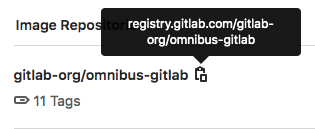GitLab Container Registry (FREE)
- The group-level Container Registry was introduced in GitLab 12.10.
- Searching by image repository name was introduced in GitLab 13.0.
NOTE: If you pull container images from Docker Hub, you can also use the GitLab Dependency Proxy to avoid running into rate limits and speed up your pipelines.
With the Docker Container Registry integrated into GitLab, every GitLab project can have its own space to store its Docker images.
You can read more about Docker Registry at https://docs.docker.com/registry/introduction/.
This document is the user guide. To learn how to enable the Container Registry for your GitLab instance, visit the administrator documentation.
View the Container Registry
You can view the Container Registry for a project or group.
- Go to your project or group.
- Go to Packages & Registries > Container Registry.
You can search, sort, filter, and delete containers on this page. You can share a filtered view by copying the URL from your browser.
Only members of the project or group can access a private project's Container Registry.
If a project is public, so is the Container Registry.
View the tags of a specific image
You can view a list of tags associated with a given container image:
- Go to your project or group.
- Go to Packages & Registries > Container Registry.
- Select the container image you are interested in.
This brings up the Container Registry Tag Details page. You can view details about each tag, such as when it was published, how much storage it consumes, and the manifest and configuration digests.
You can search, sort (by tag name), filter, and delete tags on this page. You can share a filtered view by copying the URL from your browser.
Use images from the Container Registry
To download and run a container image hosted in the GitLab Container Registry:
-
Copy the link to your container image:
- Go to your project or group's Packages & Registries > Container Registry and find the image you want.
- Next to the image name, click the Copy button.
-
Use
docker runwith the image link:docker run [options] registry.example.com/group/project/image [arguments]
For more information on running Docker containers, visit the Docker documentation.
Image naming convention
Images follow this naming convention:
<registry URL>/<namespace>/<project>/<image>If your project is gitlab.example.com/mynamespace/myproject, for example,
then your image must be named gitlab.example.com/mynamespace/myproject/my-app at a minimum.
You can append additional names to the end of an image name, up to three levels deep.
For example, these are all valid image names for images within the project named myproject:
registry.example.com/mynamespace/myproject:some-tagregistry.example.com/mynamespace/myproject/image:latestregistry.example.com/mynamespace/myproject/my/image:rc1Build and push images by using Docker commands
To build and push to the Container Registry, you can use Docker commands.
Authenticate with the Container Registry
Before you can build and push images, you must authenticate with the Container Registry.
To authenticate, you can use:
Both of these require the minimum scope to be:
- For read (pull) access,
read_registry. - For write (push) access,
write_registry.
To authenticate, run the docker command. For example:
docker login registry.example.com -u <username> -p <token>Build and push images by using Docker commands
To build and push to the Container Registry:
-
Authenticate with the Container Registry.
-
Run the command to build or push. For example, to build:
docker build -t registry.example.com/group/project/image .Or to push:
docker push registry.example.com/group/project/image
To view these commands, go to your project's Packages & Registries > Container Registry.
Build and push by using GitLab CI/CD
Use GitLab CI/CD to build and push images to the Container Registry. Use it to test, build, and deploy your project from the Docker image you created.
Authenticate by using GitLab CI/CD
Before you can build and push images by using GitLab CI/CD, you must authenticate with the Container Registry.
To use CI/CD to authenticate, you can use:
-
The
CI_REGISTRY_USERCI/CD variable.This variable has read-write access to the Container Registry and is valid for one job only. Its password is also automatically created and assigned to
CI_REGISTRY_PASSWORD.docker login -u $CI_REGISTRY_USER -p $CI_REGISTRY_PASSWORD $CI_REGISTRY -
A CI job token.
docker login -u $CI_REGISTRY_USER -p $CI_JOB_TOKEN $CI_REGISTRY -
A deploy token with the minimum scope of:
- For read (pull) access,
read_registry. - For write (push) access,
write_registry.
docker login -u $CI_DEPLOY_USER -p $CI_DEPLOY_PASSWORD $CI_REGISTRY - For read (pull) access,
-
A personal access token with the minimum scope of:
- For read (pull) access,
read_registry. - For write (push) access,
write_registry.
docker login -u <username> -p <access_token> $CI_REGISTRY - For read (pull) access,
Configure your .gitlab-ci.yml file
You can configure your .gitlab-ci.yml file to build and push images to the Container Registry.
-
If multiple jobs require authentication, put the authentication command in the
before_script. -
Before building, use
docker build --pullto fetch changes to base images. It takes slightly longer, but it ensures your image is up-to-date. -
Before each
docker run, do an explicitdocker pullto fetch the image that was just built. This is especially important if you are using multiple runners that cache images locally.If you use the Git SHA in your image tag, each job is unique and you should never have a stale image. However, it's still possible to have a stale image if you re-build a given commit after a dependency has changed.
-
Don't build directly to the
latesttag because multiple jobs may be happening simultaneously.
Container Registry examples with GitLab CI/CD
If you're using Docker-in-Docker on your runners, this is how your .gitlab-ci.yml
should look:
build:
image: docker:19.03.12
stage: build
services:
- docker:19.03.12-dind
script:
- docker login -u $CI_REGISTRY_USER -p $CI_REGISTRY_PASSWORD $CI_REGISTRY
- docker build -t $CI_REGISTRY/group/project/image:latest .
- docker push $CI_REGISTRY/group/project/image:latestYou can also make use of other CI/CD variables to avoid hard-coding:
build:
image: docker:19.03.12
stage: build
services:
- docker:19.03.12-dind
variables:
IMAGE_TAG: $CI_REGISTRY_IMAGE:$CI_COMMIT_REF_SLUG
script:
- docker login -u $CI_REGISTRY_USER -p $CI_REGISTRY_PASSWORD $CI_REGISTRY
- docker build -t $IMAGE_TAG .
- docker push $IMAGE_TAGHere, $CI_REGISTRY_IMAGE would be resolved to the address of the registry tied
to this project. Since $CI_COMMIT_REF_NAME resolves to the branch or tag name,
and your branch name can contain forward slashes (for example, feature/my-feature), it is
safer to use $CI_COMMIT_REF_SLUG as the image tag. This is due to that image tags
cannot contain forward slashes. We also declare our own variable, $IMAGE_TAG,
combining the two to save us some typing in the script section.
Here's a more elaborate example that splits up the tasks into 4 pipeline stages,
including two tests that run in parallel. The build is stored in the container
registry and used by subsequent stages, downloading the image
when needed. Changes to main also get tagged as latest and deployed using
an application-specific deploy script:
image: docker:19.03.12
services:
- docker:19.03.12-dind
stages:
- build
- test
- release
- deploy
variables:
# Use TLS https://docs.gitlab.com/ee/ci/docker/using_docker_build.html#tls-enabled
DOCKER_HOST: tcp://docker:2376
DOCKER_TLS_CERTDIR: "/certs"
CONTAINER_TEST_IMAGE: $CI_REGISTRY_IMAGE:$CI_COMMIT_REF_SLUG
CONTAINER_RELEASE_IMAGE: $CI_REGISTRY_IMAGE:latest
before_script:
- docker login -u $CI_REGISTRY_USER -p $CI_REGISTRY_PASSWORD $CI_REGISTRY
build:
stage: build
script:
- docker build --pull -t $CONTAINER_TEST_IMAGE .
- docker push $CONTAINER_TEST_IMAGE
test1:
stage: test
script:
- docker pull $CONTAINER_TEST_IMAGE
- docker run $CONTAINER_TEST_IMAGE /script/to/run/tests
test2:
stage: test
script:
- docker pull $CONTAINER_TEST_IMAGE
- docker run $CONTAINER_TEST_IMAGE /script/to/run/another/test
release-image:
stage: release
script:
- docker pull $CONTAINER_TEST_IMAGE
- docker tag $CONTAINER_TEST_IMAGE $CONTAINER_RELEASE_IMAGE
- docker push $CONTAINER_RELEASE_IMAGE
only:
- main
deploy:
stage: deploy
script:
- ./deploy.sh
only:
- mainNOTE:
This example explicitly calls docker pull. If you prefer to implicitly pull the
built image using image:, and use either the Docker
or Kubernetes executor,
make sure that pull_policy
is set to always.
Using a Docker-in-Docker image from your Container Registry
To use your own Docker images for Docker-in-Docker, follow these steps in addition to the steps in the Docker-in-Docker section:
- Update the
imageandserviceto point to your registry. - Add a service alias.
Below is an example of what your .gitlab-ci.yml should look like:
build:
image: $CI_REGISTRY/group/project/docker:19.03.12
services:
- name: $CI_REGISTRY/group/project/docker:19.03.12-dind
alias: docker
stage: build
script:
- docker build -t my-docker-image .
- docker run my-docker-image /script/to/run/testsIf you forget to set the service alias, the docker:19.03.12 image is unable to find the
dind service, and an error like the following is thrown:
error during connect: Get http://docker:2376/v1.39/info: dial tcp: lookup docker on 192.168.0.1:53: no such hostUsing a Docker-in-Docker image with Dependency Proxy
To use your own Docker images with Dependency Proxy, follow these steps in addition to the steps in the Docker-in-Docker section:
- Update the
imageandserviceto point to your registry. - Add a service alias.
Below is an example of what your .gitlab-ci.yml should look like:
build:
image: ${CI_DEPENDENCY_PROXY_GROUP_IMAGE_PREFIX}/docker:19.03.12
services:
- name: ${CI_DEPENDENCY_PROXY_GROUP_IMAGE_PREFIX}/docker:18.09.7-dind
alias: docker
stage: build
script:
- docker build -t my-docker-image .
- docker run my-docker-image /script/to/run/testsIf you forget to set the service alias, the docker:19.03.12 image is unable to find the
dind service, and an error like the following is thrown:
error during connect: Get http://docker:2376/v1.39/info: dial tcp: lookup docker on 192.168.0.1:53: no such hostDelete images
You can delete images from your Container Registry in multiple ways.
WARNING: Deleting images is a destructive action and can't be undone. To restore a deleted image, you must rebuild and re-upload it.
On self-managed instances, deleting an image doesn't free up storage space - it only marks the image as eligible for deletion. To actually delete images and recover storage space, in case they're unreferenced, administrators must run garbage collection.
On GitLab.com, the latest version of the Container Registry includes an automatic online garbage collector. For more information, see this blog post. This is an instance-wide feature, rolling out gradually to a subset of the user base, so some new image repositories created from GitLab 14.5 onwards are served by this new version of the Container Registry. In this new version of the Container Registry, layers that aren't referenced by any image manifest, and image manifests that have no tags and aren't referenced by another manifest (such as multi-architecture images), are automatically scheduled for deletion after 24 hours if left unreferenced.
Delete images from within GitLab
To delete images from within GitLab:
-
Navigate to your project's or group's Packages & Registries > Container Registry.
-
From the Container Registry page, you can select what you want to delete, by either:
- Deleting the entire repository, and all the tags it contains, by clicking the red {remove} Trash icon.
- Navigating to the repository, and deleting tags individually or in bulk by clicking the red {remove} Trash icon next to the tag you want to delete.
-
In the dialog box, click Remove tag.
Delete images using the API
If you want to automate the process of deleting images, GitLab provides an API. For more information, see the following endpoints:
- Delete a Registry repository
- Delete an individual Registry repository tag
- Delete Registry repository tags in bulk
Delete images using GitLab CI/CD
WARNING: GitLab CI/CD doesn't provide a built-in way to remove your images, but this example uses a third-party tool called reg that talks to the GitLab Registry API. You are responsible for your own actions. For assistance with this tool, see the issue queue for reg.
The following example defines two stages: build, and clean. The
build_image job builds the Docker image for the branch, and the
delete_image job deletes it. The reg executable is downloaded and used to
remove the image matching the $CI_PROJECT_PATH:$CI_COMMIT_REF_SLUG
predefined CI/CD variable.
To use this example, change the IMAGE_TAG variable to match your needs:
stages:
- build
- clean
build_image:
image: docker:19.03.12
stage: build
services:
- docker:19.03.12-dind
variables:
IMAGE_TAG: $CI_REGISTRY_IMAGE:$CI_COMMIT_REF_SLUG
script:
- docker login -u $CI_REGISTRY_USER -p $CI_REGISTRY_PASSWORD $CI_REGISTRY
- docker build -t $IMAGE_TAG .
- docker push $IMAGE_TAG
only:
- branches
except:
- main
delete_image:
image: docker:19.03.12
stage: clean
services:
- docker:19.03.12-dind
variables:
IMAGE_TAG: $CI_PROJECT_PATH:$CI_COMMIT_REF_SLUG
REG_SHA256: ade837fc5224acd8c34732bf54a94f579b47851cc6a7fd5899a98386b782e228
REG_VERSION: 0.16.1
before_script:
- apk add --no-cache curl
- curl --fail --show-error --location "https://github.com/genuinetools/reg/releases/download/v$REG_VERSION/reg-linux-amd64" --output /usr/local/bin/reg
- echo "$REG_SHA256 /usr/local/bin/reg" | sha256sum -c -
- chmod a+x /usr/local/bin/reg
script:
- /usr/local/bin/reg rm -d --auth-url $CI_REGISTRY -u $CI_REGISTRY_USER -p $CI_REGISTRY_PASSWORD $IMAGE_TAG
only:
- branches
except:
- mainNOTE:
You can download the latest reg release from
the releases page, then update
the code example by changing the REG_SHA256 and REG_VERSION variables
defined in the delete_image job.
Delete images by using a cleanup policy
You can create a per-project cleanup policy to ensure older tags and images are regularly removed from the Container Registry.
Limitations
- Moving or renaming existing Container Registry repositories is not supported once you have pushed images, because the images are stored in a path that matches the repository path. To move or rename a repository with a Container Registry, you must delete all existing images.
- Prior to GitLab 12.10, any tags that use the same image ID as the
latesttag are not deleted by the cleanup policy.
Disable the Container Registry for a project
The Container Registry is enabled by default.
You can, however, remove the Container Registry for a project:
- Go to your project's Settings > General page.
- Expand the Visibility, project features, permissions section and disable Container Registry.
- Click Save changes.
The Packages & Registries > Container Registry entry is removed from the project's sidebar.
Change visibility of the Container Registry
Introduced in GitLab 14.2.
By default, the Container Registry is visible to everyone with access to the project. You can, however, change the visibility of the Container Registry for a project.
See the Container Registry visibility permissions for more details about the permissions that this setting grants to users.
-
Go to your project's Settings > General page.
-
Expand the section Visibility, project features, permissions.
-
Under Container Registry, select an option from the dropdown:
-
Everyone With Access (Default): The Container Registry is visible to everyone with access to the project. If the project is public, the Container Registry is also public. If the project is internal or private, the Container Registry is also internal or private.
-
Only Project Members: The Container Registry is visible only to project members with Reporter role or higher. This is similar to the behavior of a private project with Container Registry visibility set to Everyone With Access.
-
-
Select Save changes.
Container Registry visibility permissions
The ability to view the Container Registry and pull images is controlled by the Container Registry's visibility permissions. You can change this through the visibility setting on the UI or the API. Other permissions such as updating the Container Registry, pushing or deleting images, and so on are not affected by this setting. However, disabling the Container Registry disables all Container Registry operations.
| Anonymous (Everyone on internet) |
Guest | Reporter, Developer, Maintainer, Owner | ||
|---|---|---|---|---|
| Public project with Container Registry visibility set to Everyone With Access (UI) or enabled (API) |
View Container Registry and pull images |
Yes | Yes | Yes |
| Public project with Container Registry visibility set to Only Project Members (UI) or private (API) |
View Container Registry and pull images |
No | No | Yes |
| Internal project with Container Registry visibility set to Everyone With Access (UI) or enabled (API) |
View Container Registry and pull images |
No | Yes | Yes |
| Internal project with Container Registry visibility set to Only Project Members (UI) or private (API) |
View Container Registry and pull images |
No | No | Yes |
| Private project with Container Registry visibility set to Everyone With Access (UI) or enabled (API) |
View Container Registry and pull images |
No | No | Yes |
| Private project with Container Registry visibility set to Only Project Members (UI) or private (API) |
View Container Registry and pull images |
No | No | Yes |
Any project with Container Registry disabled
|
All operations on Container Registry | No | No | No |
Manifest lists and garbage collection
Manifest lists are commonly used for creating multi-architecture images. If you rely on manifest lists, you should tag all the individual manifests referenced by a list in their respective repositories, and not just the manifest list itself. This ensures that those manifests aren't garbage collected, as long as they have at least one tag pointing to them.
Troubleshooting the GitLab Container Registry
Docker connection error
A Docker connection error can occur when there are special characters in either the group, project or branch name. Special characters can include:
- Leading underscore
- Trailing hyphen/dash
To get around this, you can change the group path, change the project path or change the branch name.
You may also get a 404 Not Found or Unknown Manifest message if you are using
a Docker Engine version earlier than 17.12. Later versions of Docker Engine use
the v2 API.
The images in your GitLab Container Registry must also use the Docker v2 API. For information on how to update your images, see the Docker help.
Blob unknown to registry error when pushing a manifest list
When pushing a Docker manifest list to the GitLab Container Registry, you may receive the error manifest blob unknown: blob unknown to registry. This issue occurs when the individual child manifests referenced in the manifest list were not pushed to the same repository.
For example, you may have two individual images, one for amd64 and another for arm64v8, and you want to build a multi-arch image with them. The amd64 and arm64v8 images must be pushed to the same repository where you want to push the multi-arch image.
As a workaround, you should include the architecture in the tag name of individual images. For example, use mygroup/myapp:1.0.0-amd64 instead of using sub repositories, like mygroup/myapp/amd64:1.0.0. You can then tag the manifest list with mygroup/myapp:1.0.0.
The cleanup policy doesn't delete any tags
There can be different reasons behind this:
-
In GitLab 13.6 and earlier, when you run the cleanup policy you may expect it to delete tags and it does not. This occurs when the cleanup policy is saved without editing the value in the Remove tags matching field. This field has a grayed out
.*value as a placeholder. Unless.*(or another regex pattern) is entered explicitly into the field, anilvalue is submitted. This value prevents the saved cleanup policy from matching any tags. As a workaround, edit the cleanup policy. In the Remove tags matching field, enter.*and save. This value indicates that all tags should be removed. -
If you are on GitLab self-managed instances and you have 1000+ tags in a container repository, you might run into a Container Registry token expiration issue, with
error authorizing context: invalid tokenin the logs.To fix this, there are two workarounds:
-
If you are on GitLab 13.9 or later, you can set limits for the cleanup policy. This limits the cleanup execution in time, and avoids the expired token error.
-
Extend the expiration delay of the Container Registry authentication tokens. This defaults to 5 minutes. You can set a custom value by running
ApplicationSetting.last.update(container_registry_token_expire_delay: <integer>)in the Rails console, where<integer>is the desired number of minutes. For reference, 15 minutes is the value currently in use for GitLab.com. Be aware that by extending this value you increase the time required to revoke permissions.
-
If the previous fixes didn't work or you are on earlier versions of GitLab, you can generate a list of the tags that you want to delete, and then use that list to delete the tags. To do this, follow these steps:
-
Run the following shell script. The command just before the
forloop ensures thatlist_o_tags.outis always reinitialized when starting the loop. After running this command, all the tags' names will be in thelist_o_tags.outfile:# Get a list of all tags in a certain container repository while considering [pagination](../../../api/index.md#pagination) echo -n "" > list_o_tags.out; for i in {1..N}; do curl --header 'PRIVATE-TOKEN: <PAT>' "https://gitlab.example.com/api/v4/projects/<Project_id>/registry/repositories/<container_repo_id>/tags?per_page=100&page=${i}" | jq '.[].name' | sed 's:^.\(.*\).$:\1:' >> list_o_tags.out; doneIf you have Rails console access, you can enter the following commands to retrieve a list of tags limited by date:
output = File.open( "/tmp/list_o_tags.out","w" ) Project.find(<Project_id>).container_repositories.find(<container_repo_id>).tags.each do |tag| output << tag.name + "\n" if tag.created_at < 1.month.ago end;nil output.closeThis set of commands creates a
/tmp/list_o_tags.outfile listing all tags with acreated_atdate of older than one month. -
Remove from the
list_o_tags.outfile any tags that you want to keep. Here are some examplesedcommands for this. Note that these commands are simply examples. You may change them to best suit your needs:# Remove the `latest` tag from the file sed -i '/latest/d' list_o_tags.out # Remove the first N tags from the file sed -i '1,Nd' list_o_tags.out # Remove the tags starting with `Av` from the file sed -i '/^Av/d' list_o_tags.out # Remove the tags ending with `_v3` from the file sed -i '/_v3$/d' list_o_tags.outIf you are running macOS, you must add
.bakto the commands. For example:sed -i .bak '/latest/d' list_o_tags.out -
Double-check the
list_o_tags.outfile to make sure it contains only the tags that you want to delete. -
Run this shell script to delete the tags in the
list_o_tags.outfile:# loop over list_o_tags.out to delete a single tag at a time while read -r LINE || [[ -n $LINE ]]; do echo ${LINE}; curl --request DELETE --header 'PRIVATE-TOKEN: <PAT>' "https://gitlab.example.com/api/v4/projects/<Project_id>/registry/repositories/<container_repo_id>/tags/${LINE}"; sleep 0.1; echo; done < list_o_tags.out > delete.logs
Troubleshoot as a GitLab server administrator
Troubleshooting the GitLab Container Registry, most of the times, requires you to log in to GitLab server with the Administrator role.
Read how to troubleshoot the Container Registry.
Unable to change path or transfer a project
If you try to change a project's path or transfer a project to a new namespace, you may receive one of the following errors:
- "Project cannot be transferred, because tags are present in its container registry."
- "Namespace cannot be moved because at least one project has tags in container registry."
This issue occurs when the project has images in the Container Registry. You must delete or move these images before you can change the path or transfer the project.
The following procedure uses these sample project names:
- For the current project:
gitlab.example.com/org/build/sample_project/cr:v2.9.1 - For the new project:
gitlab.example.com/new_org/build/new_sample_project/cr:v2.9.1
Use your own URLs to complete the following steps:
-
Download the Docker images on your computer:
docker login gitlab.example.com docker pull gitlab.example.com/org/build/sample_project/cr:v2.9.1 -
Rename the images to match the new project name:
docker tag gitlab.example.com/org/build/sample_project/cr:v2.9.1 gitlab.example.com/new_org/build/new_sample_project/cr:v2.9.1 -
Delete the images in both projects by using the UI or API. There may be a delay while the images are queued and deleted.
-
Change the path or transfer the project by going to Settings > General and expanding Advanced.
-
Restore the images:
docker push gitlab.example.com/new_org/build/new_sample_project/cr:v2.9.1
Follow this issue for details.
Tags on S3 backend remain after successful deletion requests
With S3 as your storage backend, tags may remain even though:
- In the UI, you see that the tags are scheduled for deletion.
- In the API, you get an HTTP
200response. - The registry log shows a successful
Deleterequest.
An example DELETE request in the registry log:
{"content_type":"","correlation_id":"01FQGNSKVMHQEAVE21KYTJN2P4","duration_ms":62,"host":"localhost:5000","level":"info","method":"DELETE","msg":"access","proto":"HTTP/1.1","referrer":"","remote_addr":"127.0.0.1:47498","remote_ip":"127.0.0.1","status":202,"system":"http","time":"2021-12-22T08:58:15Z","ttfb_ms":62,"uri":"/v2/<path to repo>/tags/reference/<tag_name>","user_agent":"GitLab/<version>","written_bytes":0}There may be some errors not properly cached. Follow these steps to investigate further:
-
In your configuration file, set the registry's log level to
debug, and the S3 driver's log level tologdebugwithhttpbody. For Omnibus, make these edits in thegitlab.rbfile:# Change the registry['log_level'] to debug registry['log_level'] = 'debug' # Set log level for registry log from storage side registry['storage'] = { 's3' => { 'bucket' => 'your-s3-bucket', 'region' => 'your-s3-region' }, 'loglevel' = "logdebugwithhttpbody" }Then save and reconfigure GitLab:
sudo gitlab-ctl reconfigure -
Attempt to delete one or more tags using the GitLab UI or API.
-
Inspect the registry logs and look for a response from S3. Although the response could be
200 OK, the body might have the errorAccessDenied. This indicates a permission problem from the S3 side. -
Ensure your S3 configuration has the
deleteObjectpermisson scope. Here's an example role for an S3 bucket. Once adjusted, trigger another tag deletion. You should be able to successfully delete tags.
Follow this issue for details.